Filings explained. How to create, modify, delete and administer them.
Vaults are used to manage files accessible to selected users and to perform business processes (workflows/tasks) in them.
Accordingly, only users have access to a vault, if they are assigned to that vault.
Any activities in a vault are determined by its permissions, which are stored by the membership of user groups with rights set in them, or by the license type assigned to it.
Create vault
- Select the Me entry in the toolbox .
- Select the ActionButton slightly shifted to the left/up.
- Select the + symbol
- From the menu that appears, select one of the options for creating a new clipboard, e.g. Add new simple vault or Add standard solution
New simple vault system
This creates an empty vault with default settings without automation, e.g. without data (re)recognition of documents.
After selecting this menu item, enter the name of the desired vault in the subsequent dialog and confirm this with the green check mark.
Creating the vault may take a moment. You can update the list of vaults at any time and then select the new vault.
With the creation you are the main responsible administrator of this vault.
The following settings apply after a vault is created:
- Automatic archiving of files (retention periods) are disabled.
- The magnetization is deactivated.
- Server-side import (e.g. via FTPS) and mail import are disabled.
Add standard solution
In the Amagno Business Cloud (DE), Amagno has numerous ready-made standard processes and vaults that are already perfectly prepared for special interfaces.
You can consume these from the so-called Solution Store and then customize them yourself, through Amagno partners or through Amagno Service.
If the app is connected to an on-premise server, this option may not be available. Administrators of an Amagno On Premise Server can provide their own ready-made solutions here.
- After selecting Add standard solution, you can view the solutions for different topics, e.g. industries, solutions or the most popular solutions.
- After selecting an industry, for example, you will receive a list of suitable solutions. The solutions are displayed with the solution name, author (provider) and the installation number
- Select a desired solution
- Look at the description and the other information
- Select website for more information on this solution. With interfaces or partner solutions in particular, it may be that the download of the solution is free of charge, but there is a charge for setting it up. Please contact your Amagno sales partner, the Amagno sales team or the solution provider for a quote.
- Select Install to deploy the solution.
- This process may take a few minutes or may fail if there is not enough memory available for you if the file contains files
- Select Me in the toolbox below
- Refresh the list of vaults until the new folder appears
- Select the vault
Installing a standard solution may require additional paid storage space.
Select vault
If you have several vaults, you can change them at any time.
- Select the entry Me in the theme bar.
- Select the vault tab.
- Select the desired vault from the list of attachments.
- Briefly press and hold the Action button in the list that appears. The ActionMenu appears.
- Select the menu item Destroy vault
- For your own safety, enter the text displayed in the subsequent dialog and be aware of the action and consequences. Confirm the entry with Delete vault .
- The process may take a few minutes. Update the list of vault.
Destroy vault
You destroy a vault when you no longer need the contents it contains. Please note that many company contents are subject to a longer retention period. For your security, the destruction of a vault is specially protected.
Destroy a vault :
- Select the entry Me in the theme bar.
- Select the vault to be destroyed from the list that appears
- Briefly press and hold the action button in the list that appears. The ActionMenu appears.
- Select the menu item Destroy vault
- For your own safety, enter the text displayed in the subsequent dialog and be aware of the action and consequences. Confirm the entry with Delete vault .
- The process may take a few minutes. Update the list of vaults.