Documents can be deleted, destroyed or restored in a recycle bin.
The app has a multi-level and rights-protected security system to protect documents from unplanned deletion.
A document is first deleted and can then be found in the recycle bin of the vault. Here, users can decide to restore the document or delete it permanently.
For increased security in the company, separate responsibilities for deletion and destruction can be created via rights and user groups.
Delete document
- Wähle in einer Dateiauflistung, z.B. im Bereich Dokumente einer Ablage oder einem Suchergebnis, ein Dokument durch ein einfaches Anklicken oder Berühren aus
- Wähle durch längeres Drücken oder Berühren den Aktionsknopf aus
- Wähle im erscheinenden Menü den Eintrag Löschen aus
- Bestätige die Sicherheitsabfrage
- Aktualisiere die Dateiauflistung. Solange wird die Dokument in den Auflistungen als Gelöscht in Rot markiert.
The document can now be permanently deleted or restored in the recycle bin.
Using the recycle bin
The recycle bin shows the contents that are available for destruction or recovery in a tray.
- Select a vaultin the Documents tab of the Me theme menu
- Select the recycle bin in the Documents tab of the vault
- Select the document you want to restore or destroy from the file list by simply clicking or touching it.
Destroy document
- Select a vault in the Documents tab of the Me theme menu
- Select the recycle bin in the Documents tab of the vault
- Select the document you want to destroy from the file list by simply clicking or touching it.
- Select the action buttonin the subsequent full-page preview
- Start the shredding in the displayed quick access by clicking on the shredding button (red waste garbage can)
- Confirm the security prompt
- If necessary, update the file lists in which the file was located in order to display it again
If a document is in the recycle bin, no document with the same name can be imported.
Restore document
- Select a vault in the Documents tab of the Me theme menu
- Select the recycle bin in the Documents tab of the vault
- Select the document you want to restore from the file list by simply clicking or touching it.
- Select the action buttonin the subsequent full-page preview
- Start the restore in the displayed quick access using the restore button (green waste garbage can)