Favorites make it possible to note frequently used or important content (files, folders, etc.) in a central overview.
Set favorites
Many content types in Amagno can be set as favorites, e.g. vaults, users, folders/magnets, etc.
- Select a content , e.g. a document
- If the red action button in the quick actions briefly displays the favorites icon , select it or
- If the Set favorite entry is displayed in the menu when the red action button is selected for a longer period of time, select it
Read how to access your favorites in the chapter Accessing favorites.
Access favorites
First, favorites must be set so that they appear in the list of favorites. There are two ways to access the list of favorites for a selection:
- Wähle in einer Dateiauflistung, z.B. im Bereich Dokumente einer Ablage oder einem Suchergebnis, ein Dokument durch ein einfaches Anklicken oder Berühren aus
- Wähle durch längeres Drücken oder Berühren den Aktionsknopf aus
- Wähle im erscheinenden Menü den Eintrag Löschen aus
- Bestätige die Sicherheitsabfrage
- Aktualisiere die Dateiauflistung. Solange wird die Dokument in den Auflistungen als Gelöscht in Rot markiert.
If a favorite has just been set, it may be necessary to update the list of favorites.
You can change the display using the red action button in the list of favorites.
Remove favorites
If you no longer need a favorite, you can remove it. The content will not be deleted.
- Select a content from your favorites list.
- If the red action button in the quick actions briefly displays the favorites icon , select it or
- If the Remove favorite entry is displayed in the menu when the red action button is selected for a long time, select it