There are numerous options for importing documents, depending on the operating system and device used. The type of files is not limited. Amagno generates a preview for numerous files and recognizes file information as features.
General import instructions
- Currently, only 10 files can be imported in one process in the beta phase
- The number of files for storage in the app depends on the available license of the registered user
- The file size for the import is currently technically limited to 100 MB per file
- The import does not support folder structures
- If a document is imported into a specific folder, the app automatically creates a link to this folder. Shortcuts can be managed in the classic client for Windows
Select import type
Import via the action button
- Smartphone (Einspaltig)
- Desktop (Zweispaltig)
- Select Me in the topic bar
- Select the relevant vaultfrom the list of vaults
- Select the entry Documents
- (If required, change to a lower level in the folder structure byselecting a folder name )
- Select the Documents tab
- Select the action button and then the plus symbol for Import or select the action button for longer and select the Import action in the following dialog
- The import dialog is now displayed
- Select Me in the topic bar
- Select the relevant vaultfrom the list of vaults
- Select the entry Documents
- (If required, change to a lower level in the folder structure byselecting a folder name )
- In the documents view, select the action button and then the plus symbol for Import or select the action button for longer and then select the Import action in the following dialog
- The import dialog is now displayed
Import via drag & drop
The description refers to current versions of Windows and MacOS as of January 2024. For alternative systems, such as iOS or Android, please read the documentation and check whether this is possible.
- Windows 10/11
- MacOS
- The app should already be started and logged in . If this is not the case, start the app and log in with your user name and password. Use the login data saving function to speed up the login process when starting.
- Select an import destination in the app. These can be. a filing system via the Me theme bar, the entries On the desktop or Documents via the Home theme bar or the file list of a folder in the Documents area of a vault system .
- Position the app so that the document to be imported is visually next to it
- Mark several documents to be imported with a frame if necessary
- Hold down the left mouse button and drag the desired files to one of the import destinations listed above. The areas below the mouse pointer are highlighted in color.
- End the process by releasing the mouse button
- The import dialog is now displayed.
- The app should already be started and logged in . If this is not the case, start the app and log in with your user name and password. Use the login data saving function to speed up the login process when starting.
- Select an import destination in the app. These can be. a filing system via the Me theme bar, the entries On the desktop or Documents via the Home theme bar or the file list of a folder in the Documents area of a vault .
- Position the app so that the document to be imported is visually next to it
- Mark several documents to be imported with a frame if necessary
- Hold down the left mouse button and drag the desired files to one of the import destinations listed above. The areas below the mouse pointer are highlighted in color.
- End the process by releasing the mouse button
- The import dialog is now displayed.
Import via “Send to” or “Open with”
- Windows 10/11
- MacOS 14
- The app should already be started and logged in . If this is not the case, start the app and log in with your user name and password. Use the login data saving function to speed up the login process when starting.
- Ideally, select an import destination in the app beforehand. These can be a file via the Me theme bar, the On the desktop or Documents areas and, if applicable, a folder contained therein via the Home theme bar. This can be adjusted later in the import dialog.
- Select one or more files in Windows Explorer
- Open the Windows context menu using the right mouse button
- Select Show more options
- Select Send to
- Select the Amagno.App
- The import dialog is now displayed.
- The app should already be started and logged in . If this is not the case, start the app and log in with your user name and password. Use the login data saving function to speed up the login process when starting.
- Ideally, select an import destination in the app beforehand. These can be a file via the Me theme bar, the On the desktop or Documents areas and, if applicable, a folder contained therein via the Home theme bar. This can be adjusted later in the import dialog.
- In MacOS , select one or more files in the Finder
- Open the Finder context menu using the right mouse button
- Select Open with
- Select the Amagno.App
- The import dialog is now displayed.
Further import options
There are other import options depending on how you acquired Amagno. In the Amagno Business Cloud (DE), for example, the import options are available to you, which must be configured via the Amagno Client for Windows:
- Import via secure FTP, e.g. for connection to multifunctional devices (scanners)
- Import via IMAP mailboxes
- Import via TWAIN using the Amagno Client for Windows
Configure and start import
The import dialog controls the vault and storage location and regulates any collisions that occur.
Specify files for import
The files to be imported are defined in the upper green area.
Depending on the start of the import via the app, drag & drop, etc., the names of the files to be imported can already be found here.
If no files have been defined yet, this can be done now:
- Select the entry Store files or Browse
- Select the desired files in the subsequent dialog of the operating system and confirm the selection dialog. This dialog and its menu navigation depend on the operating system and device, so please read the relevant documentation.
- The view then switches back to the import dialog
Storage location
The storage location is made up of the vault and the storage location. Depending on the start of the import via the app, drag & drop, etc., the entries for the current vault and storage location are already here.
Change vault for storage location
- Select the input field below storage ocation
- Select the desired vault from the menu that appears. For many vaults, the displayed selection of vaults can be filtered by filling in a few matching letters in the input field.
Change storage location for storage location
The storage location refers to the selected vault.
- Select the input field below Storage location .
- From the menu that appears (if displayed), select On desktop if the documents to be imported are stored on your personal desktop in order to edit them before publishing. Or ….
- Select Documents from the menu that appears (if displayed) if the documents to be imported are generally stored in the vault without a specific folder assignment. In principle, the digital magnets should ensure automatic assignment.
- Select the current folder name from the menu that appears (if displayed) if the documents to be imported are to be linked to the folder. To do this, it is important that the folder is displayed in the app at the start of the import dialog. In addition, the document is always stored in the vault and, if necessary, automatically visible in other positions using digital magnets
Troubleshooting
The app has a duplicate check based on the file name and/or the same file content (binary comparison/hash).
To enable a smooth import, you define how the app should handle these collisions.
- Open the selection below Same file name recognized
- Select Do not import from the menu that appears so that the file in question is completely ignored during import, i.e. not imported
- Select Overwrite/New version from the menu that appears so that the file to be imported overwrites the current file in the app. If versioning is activated, the app creates a new version for the importing file so that the current data can be restored in the app
- Select Extend file name from the menu that appears so that the file automatically receives a file name extension. The file is imported without overwriting another file. However, the file can also be stored redundantly in the system.
Confirm and perform import
- Start the import by selecting the green tick in the lower dialog area or ….
- Cancel the import by clicking the X in the lower dialog area.
View import progress
After starting the import, a dialog appears showing the progress of the import.
All documents that are imported are listed.
Different symbols appear to the right of each document name:
The hourglass symbol shows that the document is waiting to be imported.
The wait symbol indicates that this document is being transferred and processed.
The green thumb symbol shows that the document has been successfully imported.
The red thumb symbol indicates that the document was not imported successfully. The reason is displayed below the document name.
Cancel import process
Once the import process has started, the import can be canceled for the documents whose transfer has not yet started.
- Select the X symbols at the bottom right of the dialog to prevent further documents from being transferred
Exit import dialog
Once all imports have been completed or unsuccessful imports have been displayed, the import dialog can be closed.
The following options are available:
- Close the dialog by selecting the green tick at the bottom right of the dialog or
- Start another import process directly by selecting the green plus symbol at the bottom right of the dialog