Folders and magnets are used to structure files.
Files are not stored “in a folder”, but are common stored in the vault. Folders serve as an aid for structuring the files. Deleting a folder does not automatically delete the files.
In contrast to a classic file system, a file can be permanently assigned to several folders. This process is called anchoring. A file can be anchored to several folders.
Rules can be added to folders. This turns the folder into a magnet. Magnets attract or release files based on the rules. The rules evaluate the text content and/or tags. Characteristics can be applied and their values changed using stamps .
Stamps make it possible to change characteristics or their values and thus enable business processes that are represented in Amagno’s tasks .
While folders and magnets have to be managed manually, Amagno offers automatic structures through the document types and tags.
Create folder
- Select a file in the Me theme bar on the Files tab
- Select the Documents entry in the Documents tab in the Home theme menu
- Select the folder level in which the new folder is to be created by selecting the displayed folders
- Select the action button for the quick actions or the menu
- Select the + symbol or the New folder entry
- Enter the desired folder name in the dialog that appears. The folder name should not yet exist on the level and should also not contain any special characters that should not be used in a Windows file system or other systems such as iOS, MacOS, Android etc.
- Confirm the dialog below with the green check
- Update the list of folders
Delete folder
- Select a file in the Me theme bar on the Files tab
- Select the Documents entry in the Documents tab in the Home theme menu
- Select the folder level by selecting the displayed folders in which the folder to be deleted is located
- Press and hold the action button in the relevant folder to open the menu.
- Select the entry Delete folder
- Confirm the security question
- Update the list of folders
Deleting a folder does not delete the files visible in it, as these are not a storage location as in a file system. Files are only assigned to the folder as a fixed link for organization (anchoring) or are displayed there dynamically by rules (folder was converted to a magnet with rules).