A vault is only accessible to persons who are assigned to the filing system by name as users. This is also known as multi-client capability . It even protects sensitive vaults, e.g. financial documents, personnel documents, works councils and much more.
The rights of users result from their license (editor or reader) as well as from personal rights or rights of the user groups in which a user is a member.
Add users to the vault
Additional users who are not yet in a vault can be added.
The prerequisite is that the relevant users are in the list of contacts for the person managing them.
The users to be added must be added to at least one user group as a vault , as otherwise they will be considered unassigned in the vault and therefore have no rights and therefore no benefit.
Users can be assigned to many user groups.
- Smartphone (Einspaltig)
- Desktop (Mehrspaltig)
- Select a vault from the vaultstab via the Me theme menu
- Select the Administration tab via the Home theme menu
- Select the entry User groups and users in the selection
- In the User groups tab, select a user group in which a contact is to be added to this folder
- Select the action button and confirm the symbol for Add member. Alternatively, you can select the action button for longer and then select Add member in the subsequent menu.
- In the subsequent Add dialog, select the filter icon at the bottom left of the dialog. This will display all users from your contacts who are not yet in this vault
- You can limit the display of users with a large number of entries in the list by dragging the list down using the mouse or touch. This should create another filter for the listing to find suitable names more quickly. Then enter a name and start filtering with the Enter key
- Select the users who are to be added to this filing system in this user group by marking them with a check on the right.
- Confirm the process below with the green check symbol.
- Update the list of users
- Add the user to other necessary user groups as a member
- Select a vault from the Files tab via the Me theme menu
- Select the Administration tab via the Home theme menu
- Select the entry User groups and users in the selection
- Select a user group in which a contact is to be added to this vault
- Select the action button in the list of users and confirm the symbol for Add member. Alternatively, you can select the action button for longer and then select Add member in the subsequent menu.
- In the subsequent Add dialog, select the filter icon at the bottom left of the dialog. This will display all users from your contacts who are not yet in this vault
- You can limit the display of users with a large number of entries in the list by dragging the list down using the the list down. This should create another filter for the listing to help you find suitable names more quickly. Then enter a name and start filtering with the Enter key
- Select the users to be added to this vault in this user group by marking them with a checkmark on the right.
- Confirm the process below with the green check symbol.
- Update the list of users.
- Add the user to other necessary user groups as a member
Remove user from vault
- Smartphone (Einspaltig)
- Desktop (Mehrspaltig)
- Select a vault from the Files tab via the Me theme menu
- Select the Administration tab via the Home theme menu
- Select the entry User groups and users in the selection
- Select the action button and confirm the icon for Remove user from vault . Alternatively, you can select the action button for longer and then select the entry Remove user from vault in the subsequent menu .
- Select the users to be removed from this vault by marking them with a check on the right.
- Confirm the process below with the green check symbol.
- Update the list of users
- Select a vault from the Files tab via the Me theme menu
- Select the Administration tab via the Home theme menu
- Select the entry User groups and users in the selection
- Select the action button and confirm the icon for Remove user from vault . Alternatively, you can select the action button for longer and then select the entry Remove user from vault in the subsequent menu .
- Select the users to be removed from this vault by marking them with a tick on the right.
- Confirm the process below with the green tick symbol.
- Update the list of users
At least one user with the right below must remain in the vault so that it can be administered.
For legal reasons, the user’s activities remain available for traceability purposes.
Add members to the user group
- Smartphone (Einspaltig)
- Desktop (Mehrspaltig)
- Select a vault from the Files tab via the Me theme menu
- Select the Administration tab via the Home theme menu
- Select the entry User groups and users in the selection
- In the User groups tab, select a user group in which a contact is to be added to this folder
- Select the action button and confirm the symbol for Add member. Alternatively, you can select the action button for longer and then select Add member in the subsequent menu.
- In the subsequent Add dialog, select the filter icon at the bottom left of the dialog. This will display all users from your contacts who are not yet in this vault
- You can limit the display of users in the list by dragging the list down using the the list down. This should create another filter for the listing to find suitable names more quickly.
- Select the users who are to be added to this vault in this user group by marking them with a tick on the right.
- Confirm the process below with the green tick symbol.
- Update the list of users
- Add the user to other necessary user groups as a member
- Select a vault from the Files tab via the Me theme menu
- Select the Administration tab via the Home theme menu
- Select the entry User groups and users in the selection
- Select a user group in which a contact is to be added to this vault
- Select the action button in the list of users and confirm the symbol for Add member. Alternatively, you can select the action button for longer and then select Add member in the subsequent menu.
- In the subsequent Add dialog, select the filter icon at the bottom left of the dialog. This will display all users from your contacts who are not yet in this vault
- You can limit the display of users in the list by dragging the list down using the the list down. This should create another filter for the listing to help you find suitable names more quickly.
- Select the users to be added to this vault in this user group by marking them with a checkmark on the right.
- Confirm the process below with the green check symbol.
- Update the list of users.
- Add the user to other necessary user groups as a member
Remove members from user group
- Smartphone (Einspaltig)
- Desktop (Mehrspaltig)
- Select a vault from the Files tab via the Me theme menu
- Select the Administration tab via the Home theme menu
- Select the entry User groups and users in the selection
- In the User groups tab, select a user group from which members are to be removed
- Select the action button and confirm the symbol for Remove members. Alternatively, you can select the action button for longer and then select the Remove members entry in the subsequent menu
- You can limit the display of users with a large number of entries in the list by dragging the list down using the the list down. This should create another filter for the listing to find suitable names more quickly. Then enter a name and start filtering with the Enter key
- Select the users to be removed from this user group by ticking the box on the right
- Confirm the process below with the green check symbol.
- Update the list of users
- Add the user to other necessary user groups as a member
- Select a vaultfrom the Vaults tab via the Me theme menu
- Select the Administration tab via the Home theme menu
- Select the entry User groups and users in the selection
- Select a user group from which members are to be removed
- Select the action button and confirm the symbol for Remove members. Alternatively, you can select the action button for longer and then select the Remove members entry in the subsequent menu
- You can limit the display of users with a large number of entries in the list by dragging the list down using the mouse or touch. This should create another filter for the listing to find suitable names more quickly. Then enter a name and start filtering with the Enter key
- Select the users to be removed from this user group by ticking the box on the right
- Confirm the process below with the green check symbol.
- Update the list of users
- Add the user to other necessary user groups as a member