The app offers the option of sharing documents with other people or transferring them to other applications.
- Select a file by clicking or touching it, e.g. in the documents of a file cabinet or from a search
- The full-page preview appears
- Select the quick actions at the bottom right or start the whole menu
- Select the Share action
- Select one of the formats in which you would like to share the document
Depending on the device and operating system, a selection of options for sharing the document will then appear, e.g. the share dialog on iOS or Android, downloading the file itself when using the browser or copying a link to the clipboard.
The selectable formats also result from the necessary rights, among other things.
Share original file
The file is offered in its original format.
Share PDF preview
If the file format is not a PDF, the app attempts to create and offer a PDF.
Share PDF preview + annotations
If annotations have been added to the document via the app, the app can merge the annotations and the preview pages into a PDF.
The creation of annotations on a full-page preview is explained here.
Share authenticated link
An authenticated link is a special URL to the document in the app. It requires you to log in as a user who requires read rights for the document. This link is used to share a kind of bookmark to the document between users of the app.
Share weblink
The weblink is a URL that can be shared with people and generates a download of the document. It does not require authentication.
The link is a low-memory way of sharing files securely.
Create web link
- Select the + symbol at the bottom of the app’s share dialog to create a simple web link.