Explanation of the app’s display and control elements as well as the integrated help options.
The aim for the app is to offer a powerful yet easily accessible interface with a distinctive design for both smartphones and desktop devices (or equivalent).
The app should be available everywhere with the same range of functions as far as possible. So also on smartphones. Functionally, the app does not aim to favor any one type of device or place of work.
Surface elements
The following sections refer to the marking in this graphic.
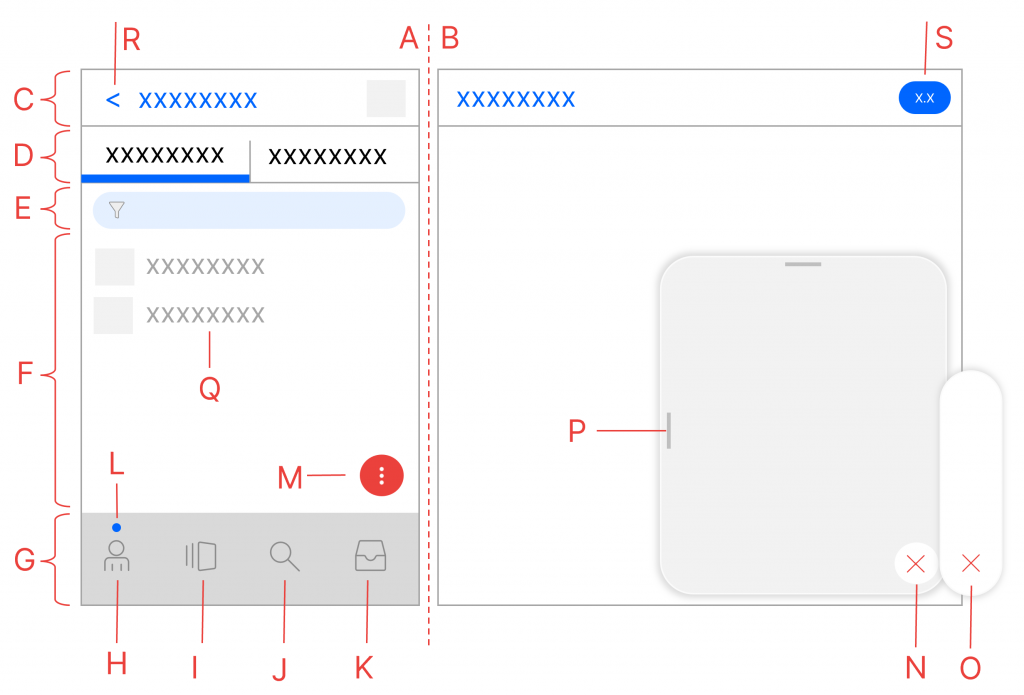
Brief overview
- a) Smartphone design
- b) Desktop Design
- c) Title bar
- d) Tabs
- e) List filter and list refresh
- f) Content area or listings
- g) Topic bar
- h) “Me” – Personal global overview
- i) “Vault” – menu of the current file
- j) Local or global search
- k) Local or global tasks
- l) Indicator for global or local
- m) Action button
- n) Menu / dialog
- o) Quick actions
- p) Resizing dialog / menu
- q) List entries
- r) Back / History
- s)Status information on the content
Smartphone and desktop display (single/two-column) (A)(B)
The app automatically recognizes the shape of the device.
If it is a smartphone, a single-column display (A) is used. This is known as a smartphone .
If the resolution is higher, the interface switches to a two-column design (A) plus (B). This is referred to as a desktop , but can also range from a foldable device to a tablet to a regular desktop device.
If the desktop view is active, the right-hand tab is often hidden from the selection of tabs (D) and transferred to the right-hand dialog page.
Title bar (C)
The name of the current content is displayed in the title bar . To the right is a matching symbol image.
The title may vary depending on the smartphone or desktop display. Accordingly, actions, e.g. via the action button (M), have different effects.
Status information (S)
Depending on the content type, additional information, e.g. processing status information, is displayed in the title bar (S), but also in lists (Q), e.g.
| Icon | Meaning |
| This content is being edited by another user. Move your mouse pointer over the symbol and get information about this editor | |
| This content is under construction. The current processing status can be found on the desk of the relevant shelf. | |
| This content is linked to other content. Select this icon to see all linked content in the See also dialog and to switch to this content | |
| This content is permanently linked to the currently selected folder, i.e. it is anchored | |
| This content is currently in version X.X and is not versioned, i.e. can be deleted | |
| This content is currently in version X.X and is versioned, so can only be deleted after the end of the retention period |
Back / History (R)
When navigating through content, the app remembers most of the content as a history, which is made visible by a blue arrow in front of the title display. There are two ways to operate them:
- A simple selection (click or touch) of the blue arrow takes you back to the last content you visited
- A longer selection (click/touch briefly) displays the history with a list of content
Use history
If the history has been selected, a list of recently visited content appears (not all content is suitable for this).
The simple selection of a content changes there.
This can be closed by selecting the X bottomin the history.
The history is automatically deleted when the app / login is closed.
Tabs (C)
The tabs further divide the current content into different topics and should therefore enable an even more effective selection.
A typical example is a folder/magnet. There, the display is divided into the Folders and Documents tabs. This ensures quick access to subfolders, but also a clear list of documents without mixing them with folders.
The tabs are partly dependent on the authorizations of the logged-in user.
Action button (M)
The red action button is a central element of the app, both visually and functionally. The options contained therein are based on rights or the status of a content, among other things.
The functions are based on the current content. Since this can be different on the left and right in a desktop display, there are two action buttons in this form.
The action button has two operating options:
- Schnellaktionen (O)
- Vollständiges Menü (N)
A quick selection of the action button almost always reveals the quick actions.
This is a list of symbol images for the most relevant actions.
By selecting the action button for a longer period of time (press and hold the mouse pointer or hold your finger for a longer period of time), all actions and possible dialogs for the current content are displayed in a menu.
After selecting the action button, it offers a red X. Selecting the X cancels the menus.
Change sizes of dialogs and menus (P)
The app makes it possible to change the display area of the dialogs and menus in order to make the best possible use of the available screen space.
To change the sizes, hold down the mouse pointer or drag the highlighted bars to the left or top of the dialog / menu. The app remembers these settings for the device and for each dialog / menu.
Topic bar (G)
The theme bar is the most important selection for accessing the central areas of the app. The display depends on various topics, e.g. authorizations or the availability of tasks.
The principle is simple:
Me (H)
After selecting this entry, the app allows you to access all your folders, contacts and other general settings, e.g. logging out or profile settings (e.g. the help for beginners). It is therefore a global level.
Select a filing system here in which you manage documents and carry out tasks.
After selecting I , a blue indicator (L) appears above it. This means:
- A call to the Search (J) entry is a global search and is carried out across all shelves. In addition, the overview lists for favorites, latest content and recently edited content are also available in the global search, which are also cross-file.
- Calling up the Tasks (K) entry shows all global tasks, i.e. from all folders.
As soon as a vaultis selected from the list contained in I, this is the current vault in which you are currently working until a change is made. This selects the current shelf (I).
Current filing (I)
After selecting this entry, the currently selected vault is accessed and provides access to the files, structures, administration and much more.
After selecting the tray , a blue indicator (L) appears above it. This means:
- When the Search (J) entry is called up, the app only searches in the current vault.
- If you call up the Tasks (K) entry, the app only shows all tasks in the current vault.
Search (J)
Depending on the indicator (L), the search option is offered across all shelves or in the current shelf.
Tasks (K)
Tasks are digital business processes in which you are involved and have to carry out activities such as stamping, making decisions or entering data.
Depending on the indicator (L), the tasks from all folders or only those from the current folder are offered.
Listings (F)
The interface works everywhere with lists that offer almost all the same mechanisms.
Filter listings (E)
The app shows an input field to filter the displayed items by a term you enter based on the name of the listing items
- Drag the list down while holding down the left mouse button or drag the list down while holding down your finger (touch)
- In the input field that appears, enter a term to reduce the selection of displayed content and confirm your entry with Enter/Return.
Refresh listings
- Hold down the left mouse button and drag the listdown twice (the filter display appears first and then the update is triggered the second time you drag. Or …
- Drag the list down twice while holding down your finger (touch)
Changing the display of listings
Many lists allow different display formats, e.g. as a simple list or for files with different preview sizes. You can recognize that there are several display options by the availability of the Display action in the action button menu.
These can be changed in various ways:
- Tastatur & Maus
- Touch
- Aktionsknopf
- Select a list
- Hold down the CTRL key and use the mouse scroll wheel
- The form of presentation should therefore change
Use pinch-to-zoom on the list to change the display.
Pinch-to-zoom means: You position two fingers on a touchscreen on the list and move them away from or towards each other on the display.
- Select the list
- Select the action button briefly and select the symbol for display or
- Select the action button for longer and select the Display action in the menu that appears
- Select the desired display format
Further surface settings
Activate dark mode
The app detects whether the device on which it is started is in daylight mode or night mode (dark mode) and automatically switches the colors accordingly.
Beginner’s Guide
The app has four mechanisms to get you started quickly:
- Einsteiger-Tipps
- Leere-Listen-Hilfe
- Tooltipps
The beginner’s tips are intended to briefly explain the main operating elements to first-time users of the interface. They are not only formulated in a compact manner, but are also only ever shown in small display quantities. The special feature is that new functions in the interface are also recognizable by these tips.
The empty list help shows what content would be in empty lists and, provided you have the necessary rights, also gives you the option of creating suitable content directly.
The tooltips display short explanations of the respective actions in the quick menu when you move the mouse over the symbols. All tool tips are displayed directly on touch devices.
If you are familiar with the interface and its operation, all elements of the beginner’s aid can be switched on and off centrally
- Select the entry Me in the topic bar
- Then hold the action button (mouse or finger) for one second. The menu appears (in two-column design, press the left action button).
- Select Stop beginner’s guide
The beginner’s guide should no longer appear after restarting the app at the latest. In the same way, you can reactivate the beginner’s guide.