The app offers an integrated preview for many file formats with numerous editing and sharing options.
- Select a file from one of the numerous file listings by clicking on it or simply touching it
- The full-page preview appears
View original document
By double-clicking or double-tapping, the app triggers the download of the file. The subsequent behavior may vary depending on the platform or may not be supported.
Read more about exporting files in the Export document chapter.
Trigger actions
In the preview at the bottom left is the action button with numerous options for editing or sharing the document.
Navigation in preview
Zoom pages
The preview can be enlarged or reduced by zooming.
- Maus & Tastatur
- Berührung
- Press and hold the CTRL key on the keyboard
- Use the mouse scroll wheel at the same time to zoom in and out of the page
If the display is significantly reduced in size, the file preview closes and switches back to a file list.
- On a touch-sensitive screen, hold two fingers simultaneously in a free area of the page
- Drag both fingers apart on the screen to enlarge the view of the page
- Drag both fingers on the screen towards each other to reduce the view of the page
Move pages
If a page has been greatly enlarged by a zoom, the page can be moved optically in the display area in order to read other page details without having to leave the zoom
- Maus
- Berührung
- Tastatur
- Hold down the mouse pointer on an empty area of a page with the left mouse button
- Move your mouse to move the page in the desired direction
- Press and hold a finger on a touch-sensitive screen on a blank area of a page
- Move your finger to move the page in the desired direction
- Press the CTRL + SHIFT + (arrow keys) keys simultaneously.
Browse pages
If there are several pages in the preview, the page can be changed. You can either use the page number display at the bottom of the preview or scroll using the mouse, touch or keyboard.
- Seitenzahl-Anzeige
- Maus
- Berührung
- Tastatur
The number of pages is displayed at the bottom center of the preview. This allows several options.
- Select the page number display at the bottom by clicking or touching it
- A dialog for selecting another page appears
- After selecting the page number to the left of the slider, a page number can be typed in or changed using the arrows next to it or …
- Drag the red slider to the desired page number
- The dialog must be confirmed with the green tick and triggers the page change
- Place the mouse pointer on an empty space in the preview
- Hold down the left mouse button and drag the page upwards
- The following page is then opened in the preview or …
- Hold down the left mouse button and drag the page downwards
- The previous page is then opened in the preview
- Place your finger on an empty space in the preview
- Drag the page to the left with your finger
- The following document is then opened in the preview or …
- Drag the page to the right with your finger
- The previous document is then opened in the preview
If several pages are available, use PGUP and PGDOWN (the scroll keys on the keyboard) to switch between the pages.
Change documents
Documents are often called up from lists, e.g. the file list of a folder or a search result. The app makes it possible to switch to the next or previous documents in the list from which the document was called up in the preview.
- Maus
- Berührung
- Tastatur
- Place your finger on an empty space in the preview
- Drag the page clearly to the left with your finger
- The following document is then opened in the preview or …
- Drag the page clearly to the right with your finger
- The previous document is then opened in the preview
- Place your finger on an empty space in the preview
- Drag the page to the left with your finger
- The following document is then opened in the preview or …
- Drag the page to the right with your finger
- The previous document is then opened in the preview
- Press the CTRL + SHIFT + PGUP or CTRL + SHIFT + PGDOWN keys simultaneously.
Highlight texts in preview
In most cases, the app recognizes the terms on each page. This can be used to trigger various options
- Highlight a term by pressing and holding the mouse pointer or a finger
- A blue marking frame and a selection of quick actions appear
- Hold down the mouse pointer or drag the blue dot at the bottom right to mark several terms in the blue frame. This works with entire sections of text, but not across pages
- Select one of the quick actions for the terms in the blue selection frame or cancel the selection with the X.
Trigger search from preview
The app allows you to search for the selected terms within the filing system or globally in all filing systems. The app takes into account whether all marked terms are present in the other files. It does not take into account the exact order of the terms.
- With the marking frame displayed, select the magnifying glass icon from the quick actions
- The magnifying glass symbol with globe searches for the terms in all vaults, without the magnifying glass symbol only in the current folder.
- The app starts the search and then displays the result as a search result.
Share texts from preview
Marked texts can be reused in other applications.
- Select sharing from the quick actions when the marking frame is displayed
- On the iOS/iPadOS and Android apps, the operating system’s Share dialog appears to continue using the selected terms with numerous options. On all other platforms, the text is copied to the clipboard.